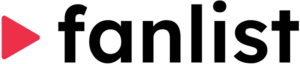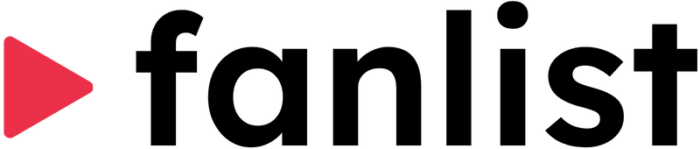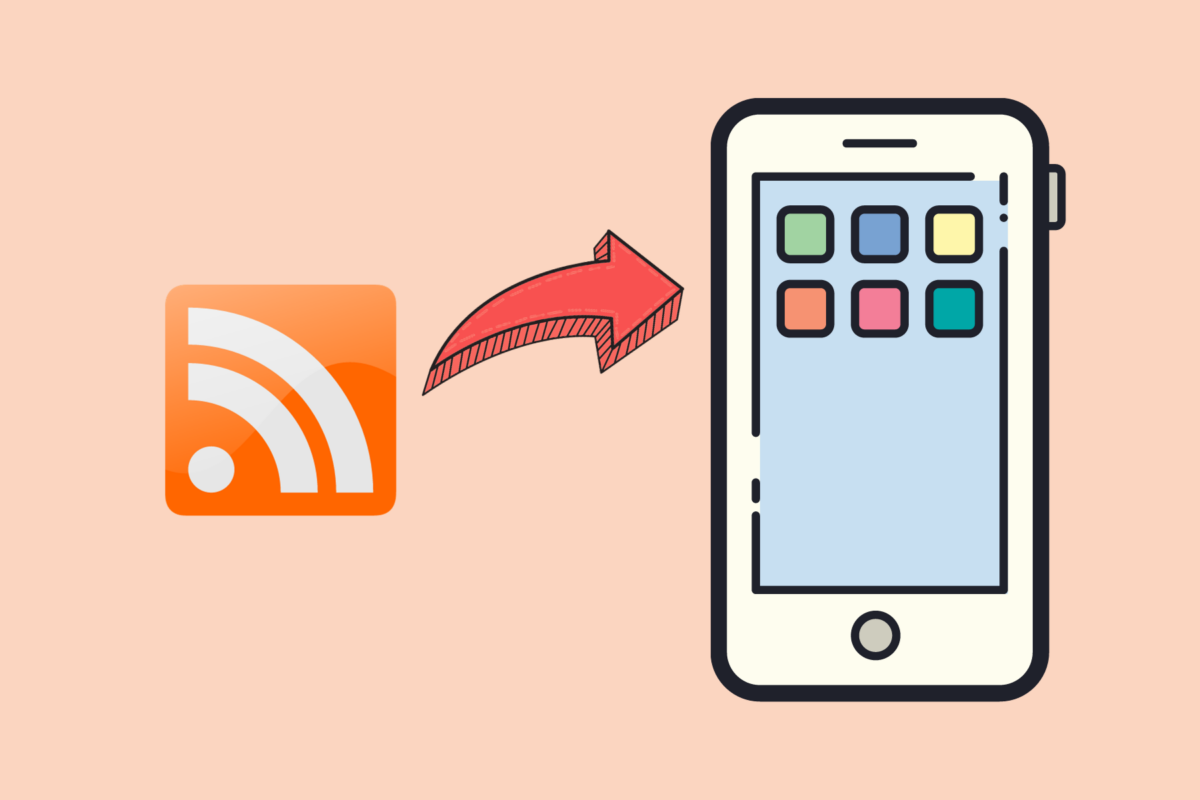
How to Manually Add a Podcast RSS Feed to the Most Popular Podcast Players
For most podcasts, you can easily just search for them in your favorite podcast player, and they’ll appear in the search results. Most podcast players include a comprehensive podcast directory, which lists all the free “public” podcasts available.
But, there are some podcasts, often called “premium podcasts”, “private podcasts”, or “paid podcasts”…that don’t appear in the directory with the free public podcasts. To listen to these podcasts in your favorite podcast player, you’ll need to manually add their RSS feed to your podcast player to automatically get your episodes there.
In this article, we’ll show you how to manually add your podcast RSS feed to the some of the most widely used podcast apps. If your podcast player is not on the list below, just search for instructions “how to manually add my RSS feed to [podcast_player_name]”, as it’s a common feature most podcast apps support.
Mac
- Click “File” on main menu
- Click “Follow a Show by URL…”
- Enter your RSS feed URL
- Click “Follow”
iPhone
- Tap Library
- On upper right, Tap “Edit”
- Tap “Add a Show by URL…”
- Enter your RSS feed URL
- Tap “Follow”
Unfortunately, Spotify is a closed platform. They do not allow users to manually add RSS feeds to their podcast player.
Website
- Click “Add by RSS Feed” on main menu
- Enter your RSS feed URL
- Click “Subscribe”
Android
- Tap “Library” on main menu
- Tap “Subscriptions”
- On upper right, Tap “Add Link” icon
- Enter your RSS feed URL
- Tap “Subscribe”
iPhone
- Tap “Library” on main menu
- Tap “Subscriptions”
- On upper right, Tap “Add Link” icon
- Enter your RSS feed URL
- Tap “Subscribe”
Android
- Tap “Discover” on Main Menu
- Tap into the “Search” box on top
- Enter your RSS feed URL
- Tap the podcast Cover Image
- Tap “subscribe” button
iPhone
- Tap “Discover” on Main Menu
- Tap into the “Search” box on top
- Enter your RSS feed URL
- Tap the podcast Cover Image
- Tap “subscribe” button
Android
- Overcast does not have an Android app
iPhone
- Tap the “+” button in upper right
- Tap “Add URL”
- Enter your RSS feed URL
- Tap “Done”
Android
- Tap “Discover” on Main Menu
- Tap into the “Search” box on top
- Enter your RSS feed URL
- Tap “subscribe” button
iPhone
- Tap “Discover” on Main Menu
- Tap into the “Search” box on top
- Enter your RSS feed URL
- Tap “subscribe” button
Unfortunately, iHeart is a closed platform. They do not allow users to manually add RSS feeds to their podcast player.
Android
- Tap “Settings” on Main Menu
- Tap “Import OPML/RSS”
- Tap “Add official RSS” or “Add private RSS”
- Enter your RSS feed URL
- Tap “Follow” button
iPhone
- Tap “Settings” on Main Menu
- Tap “Import OPML/RSS”
- Tap “Add official RSS” or “Add private RSS”
- Enter your RSS feed URL
- Tap “Follow” button